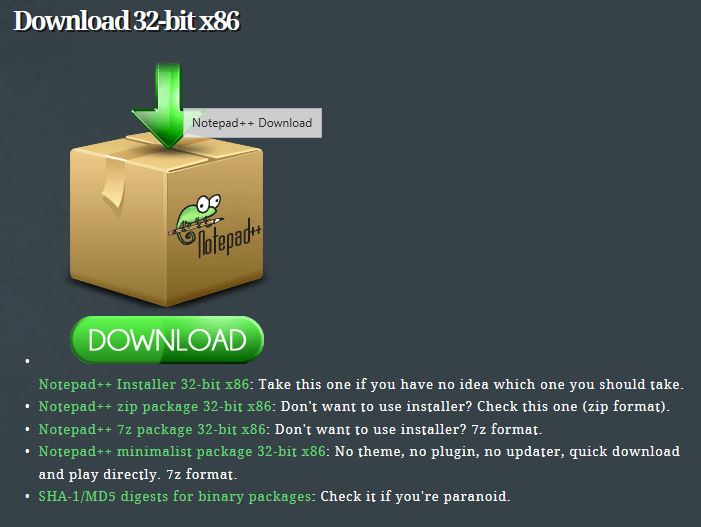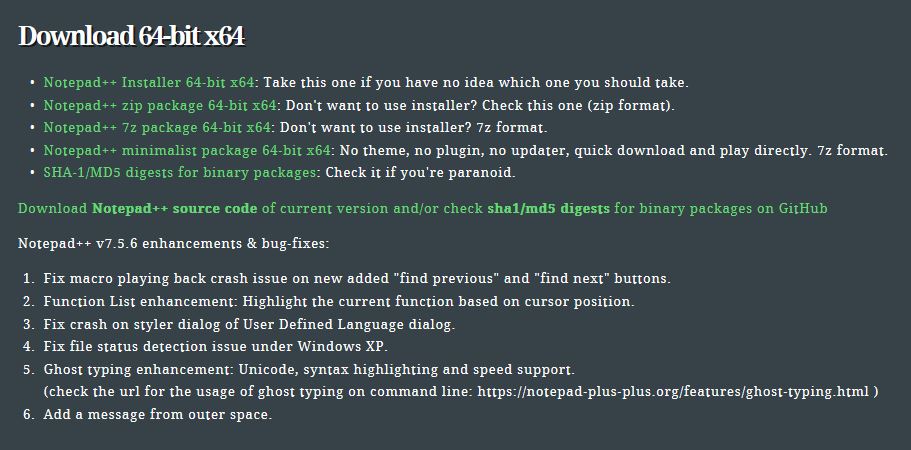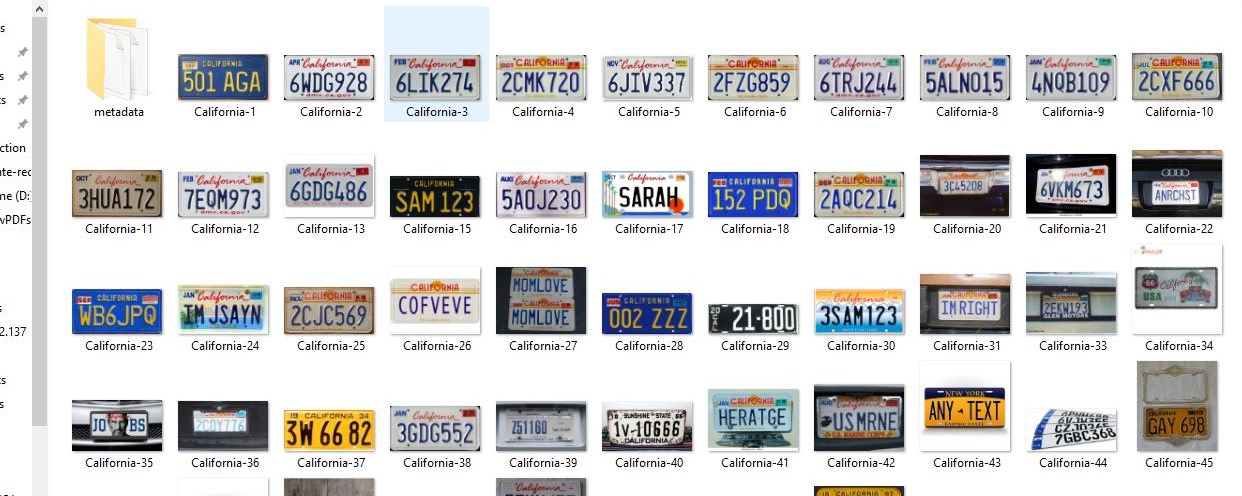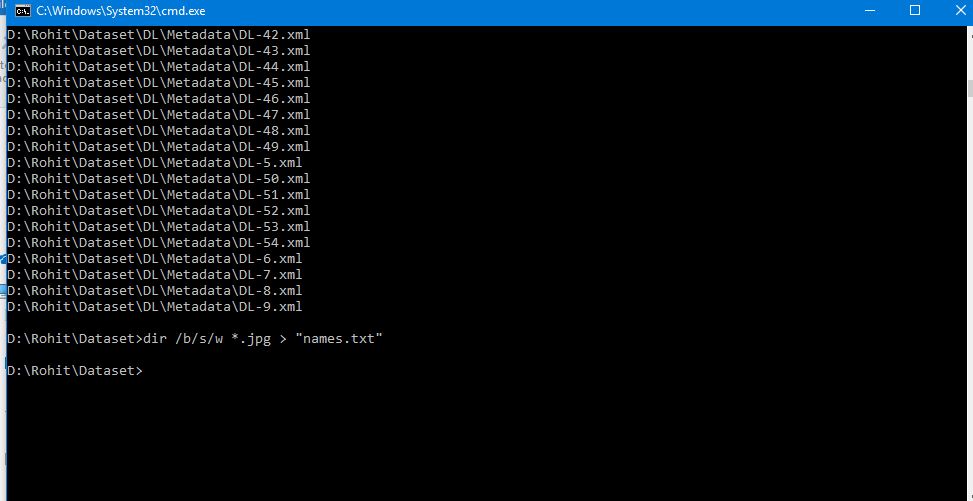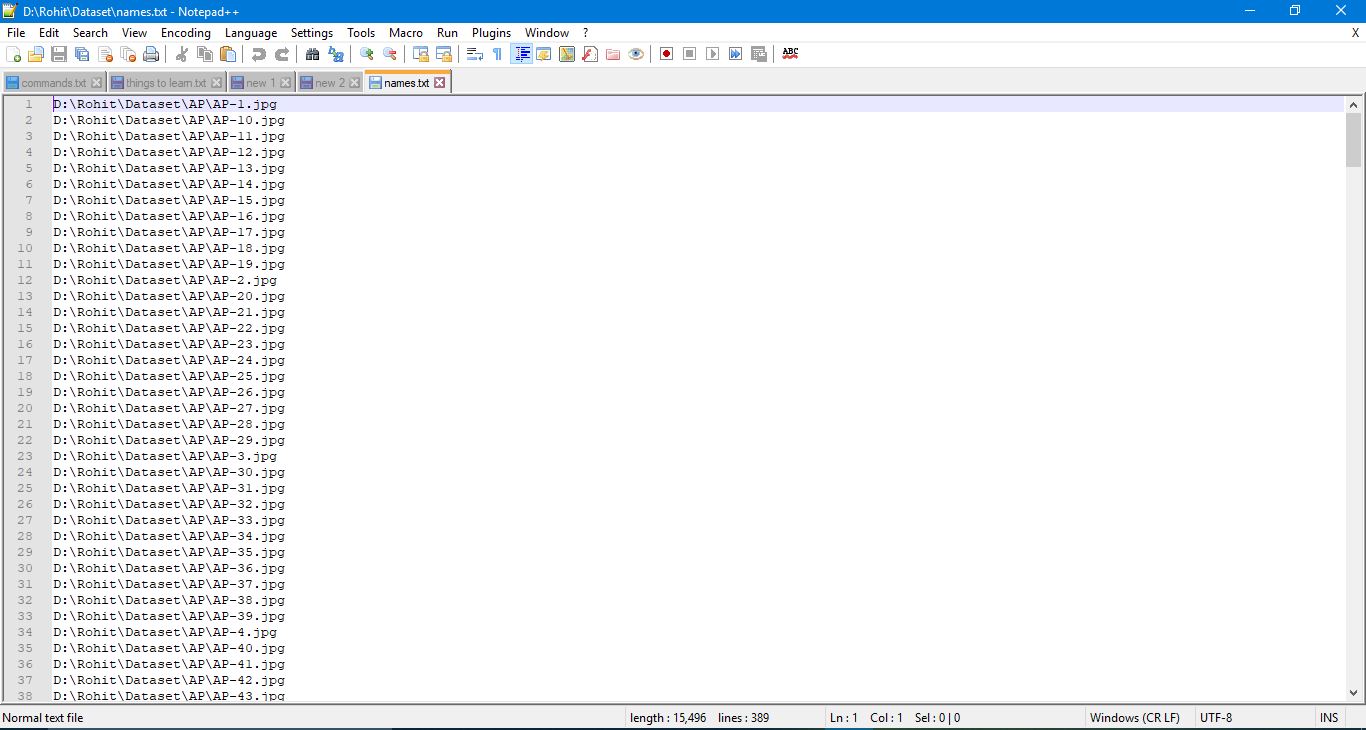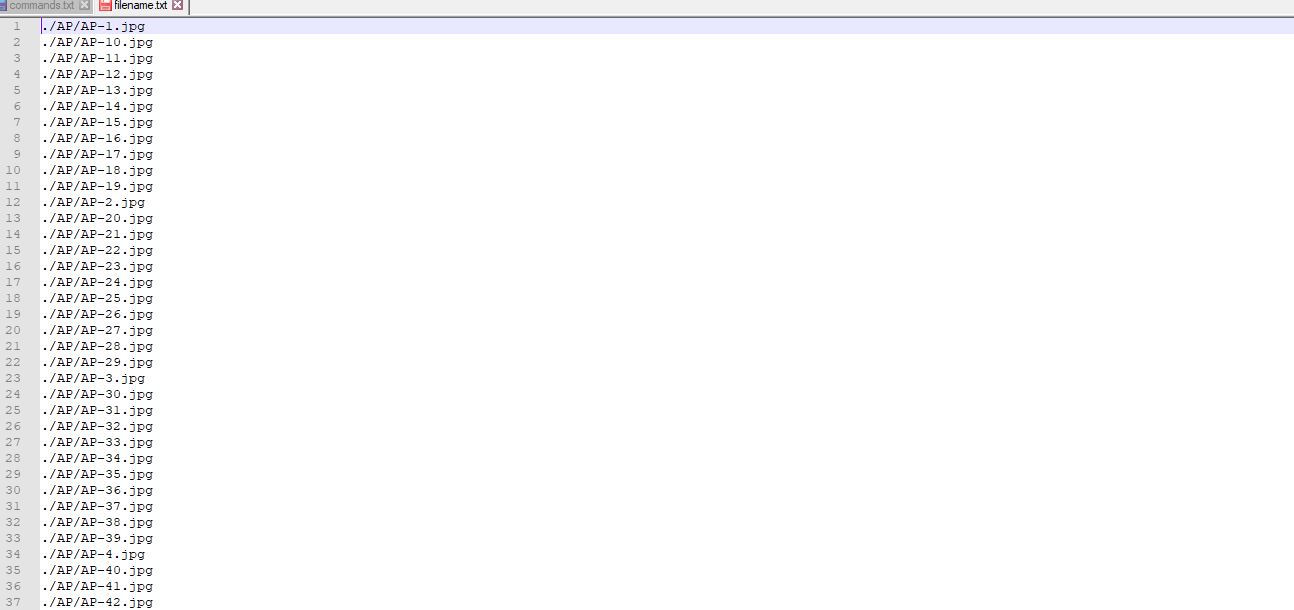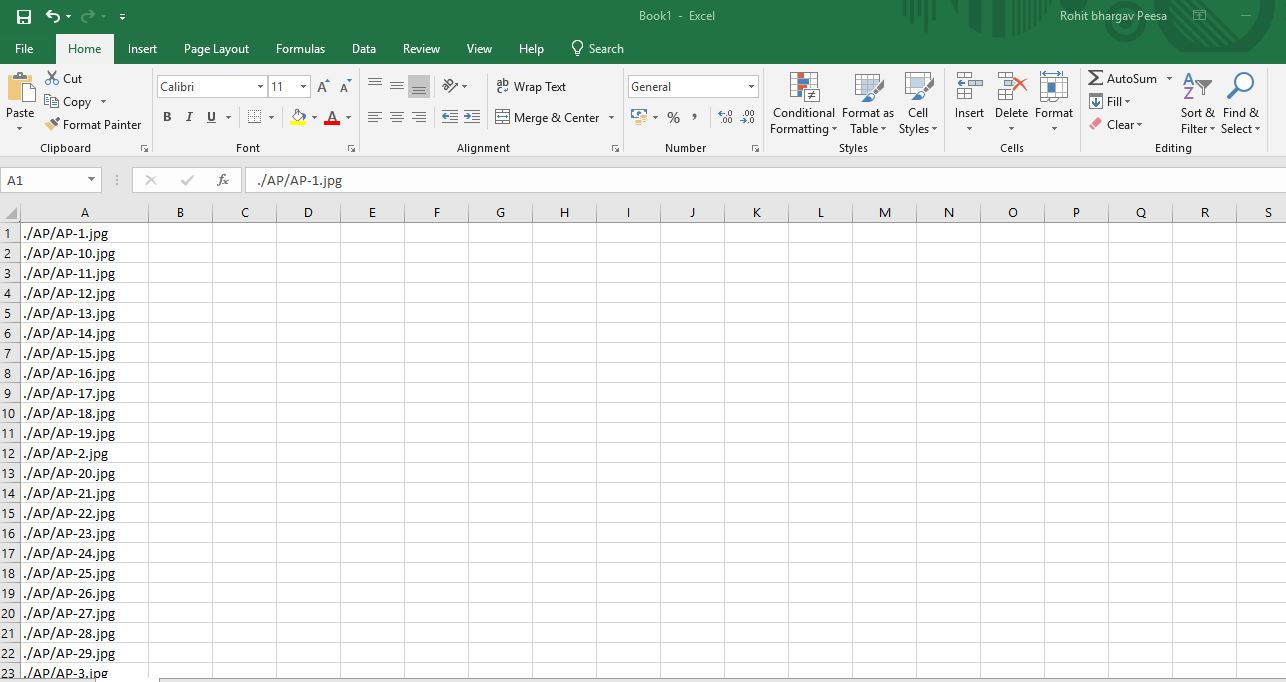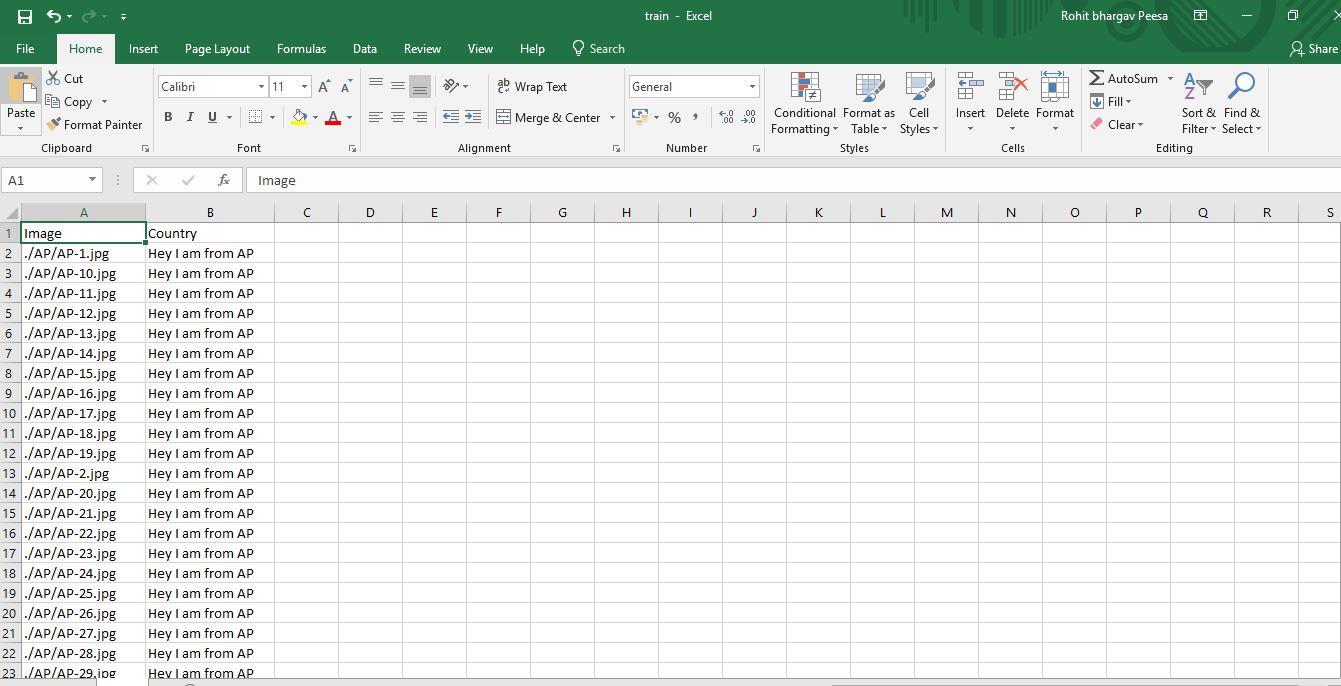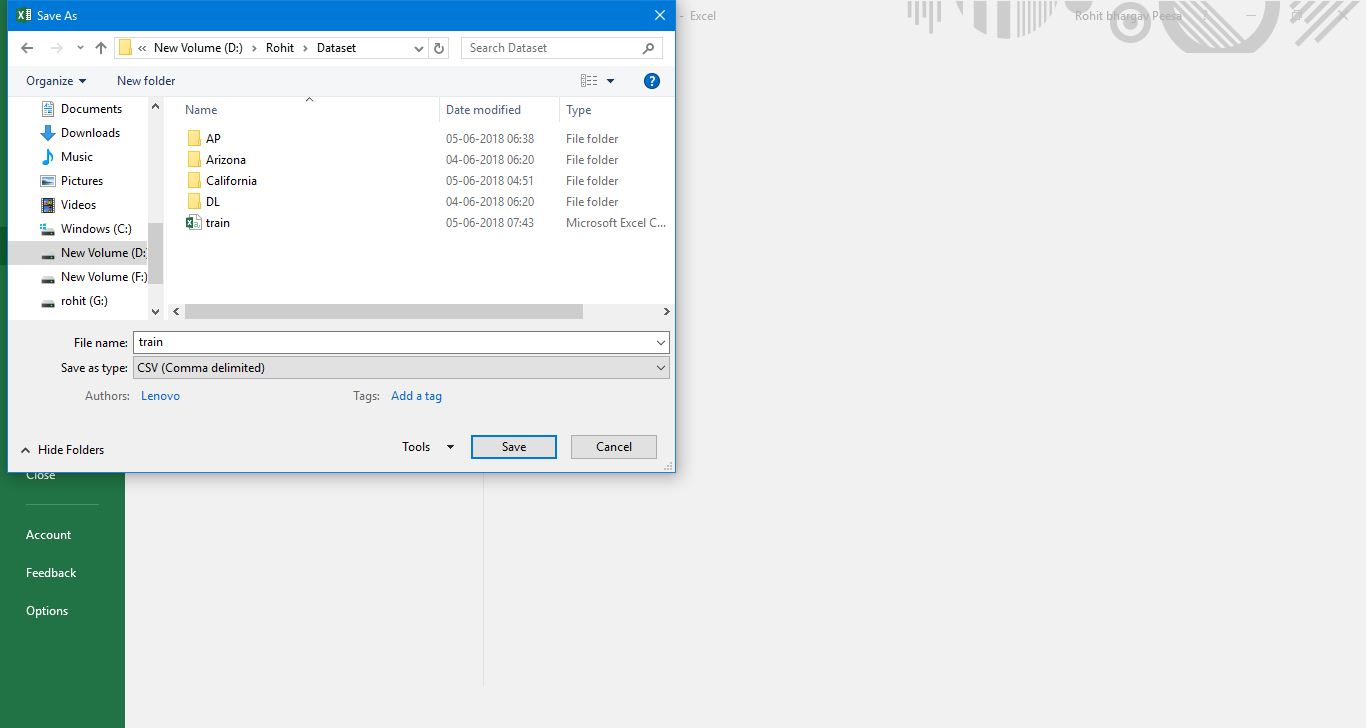Course
Datasets from Images
This tutorial will demonstrate how you can make datasets in CSV format from images and use them for Data Science, on your laptop.
Aug 2018 · 4 min read
Topics
Learn more about Spreadsheets
3 hr
12.3K
Course
Intermediate Google Sheets
4 hr
48.2K
Course
Data Visualization in Google Sheets
4 hr
38.9K
See More
RelatedSee MoreSee More
tutorial
How to Calculate Percentiles in Excel
In this tutorial, we'll explore what percentiles are, what they are used for, the ways of calculating them in Excel, simple examples of such calculations, and possible errors to be aware of when computing percentiles in Excel.
Elena Kosourova
8 min
tutorial
How to Calculate Factorials in Excel: A Complete Guide
Learn to calculate factorials in Excel with ease. Discover FACT, FACTDOUBLE, GAMMA functions, and more to solve mathematical and real-world problems.
Elena Kosourova
7 min
tutorial
How to Use the XLOOKUP Excel Function with Multiple Criteria
This tutorial discusses the purpose and syntax of the XLOOKUP Excel function, its advantages concerning its predecessors, the two main ways of using XLOOKUP with multiple criteria including their pros and cons, extending functionality through the optional parameters, and the way of running a similar search in older Excel versions.
Elena Kosourova
0 min
tutorial
How to Calculate Confidence Intervals in Excel
A beginner-friendly, comprehensive tutorial on understanding Confidence Interval calculations in Microsoft Excel.
Arunn Thevapalan
8 min
tutorial
Monte Carlo Simulation in Excel: A Complete Guide
A beginner-friendly, comprehensive tutorial on performing Monte Carlo Simulation in Microsoft Excel, along with examples, best practices, and advanced techniques.
Arunn Thevapalan
9 min
tutorial
Snscrape Tutorial: How to Scrape Social Media with Python
This snscrape tutorial equips you to install, use, and troubleshoot snscrape. You'll learn to scrape Tweets, Facebook posts, Instagram hashtags, or Subreddits.
Amberle McKee
8 min