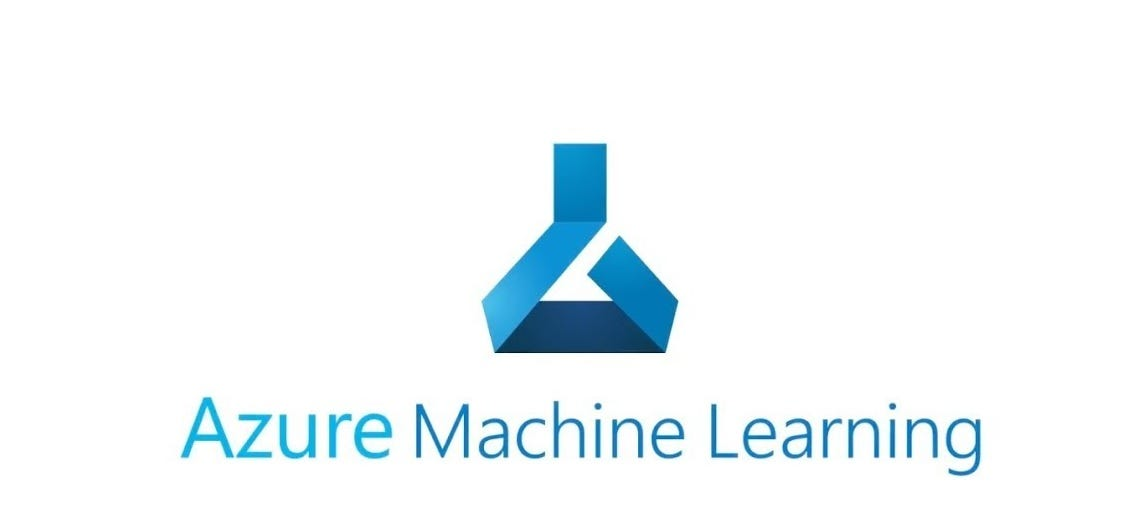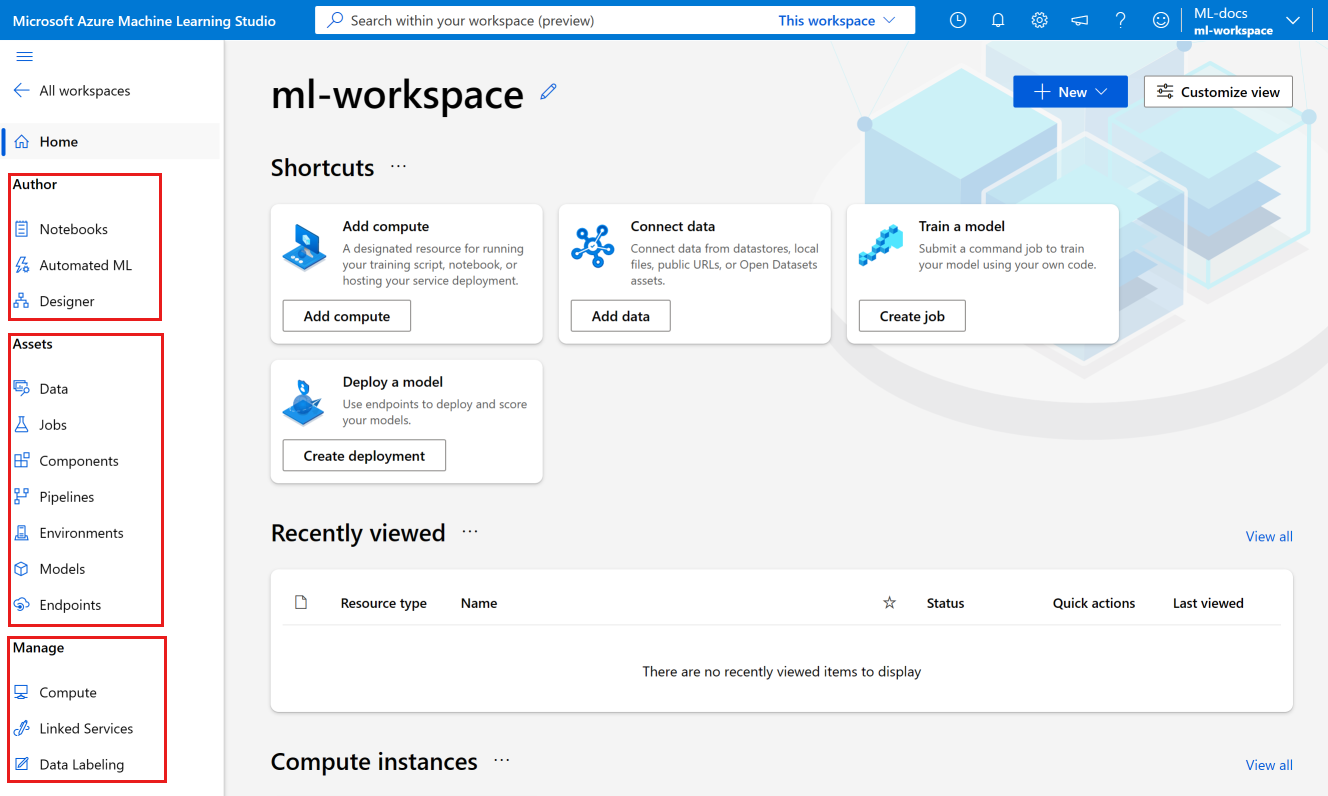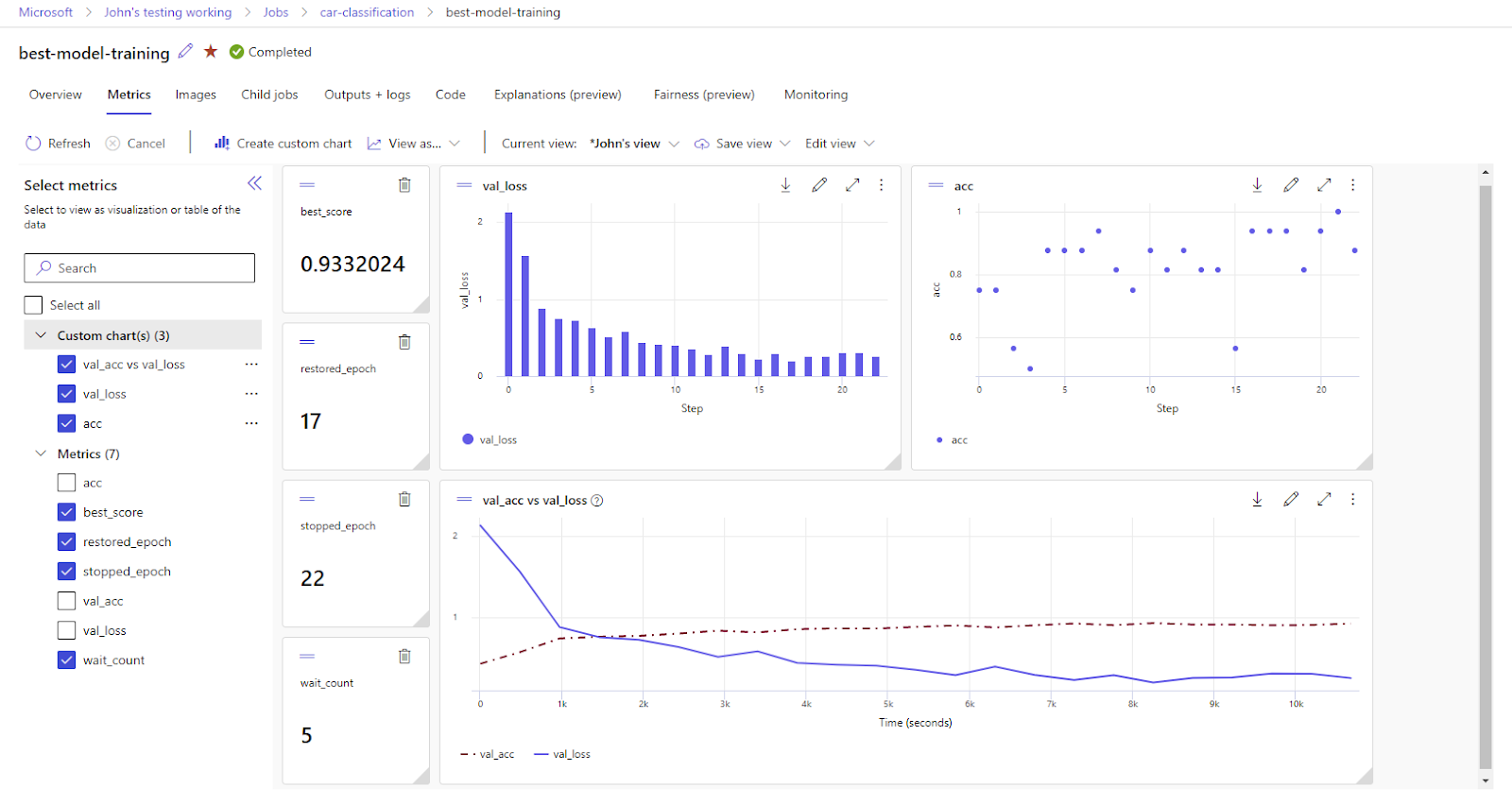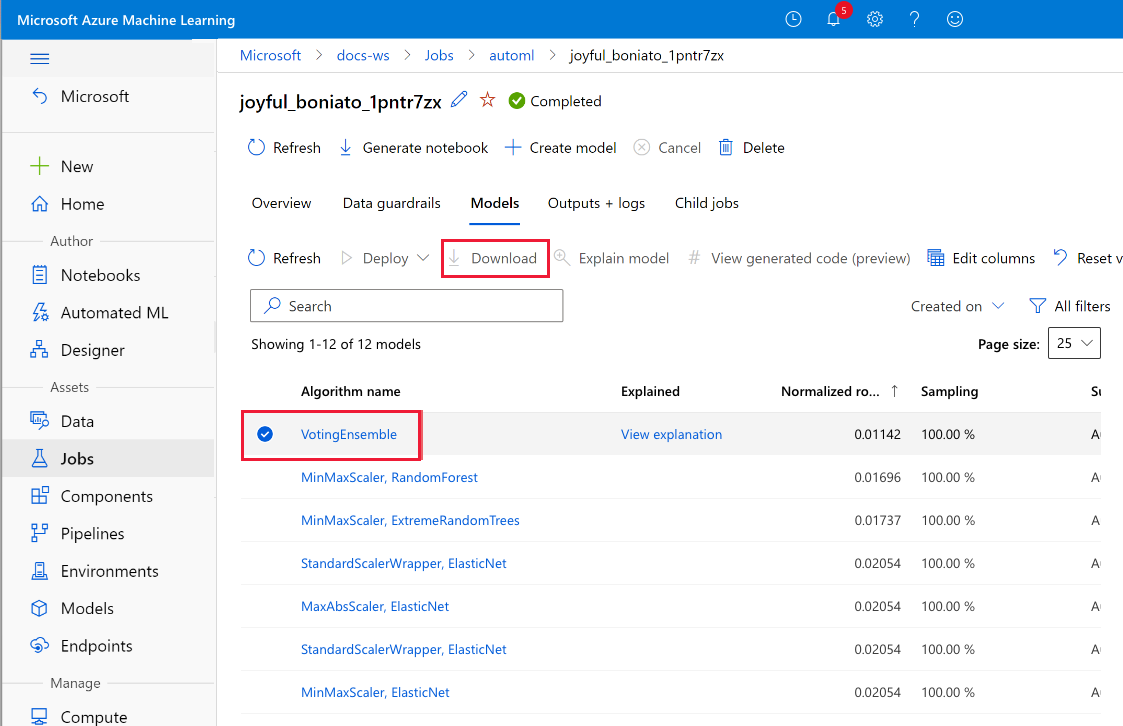Course
A Beginner's Guide to Azure Machine Learning
Explore Azure Machine Learning in our beginner's guide to setting up, deploying models, and leveraging AutoML & ML Studio in the Azure ecosystem.
Updated Mar 2024 · 11 min read
What is the difference between Azure ML and Azure ML Studio?
What are alternatives to Azure ML?
Is Azure ML free?
What programming languages are supported in Azure Machine Learning?
Is AutoML suitable for beginners in machine learning?
How can I ensure fairness in my machine learning models deployed on Azure?
How is Azure ML different from Databricks?
Topics
Keep Learning Azure
3 hr
7.6K
Track
Azure Fundamentals
8 hours hr
Course
Azure Architecture and Services
2 hr
1.5K
See More
RelatedSee MoreSee More
How to Learn Machine Learning in 2024
Discover how to learn machine learning in 2024, including the key skills and technologies you’ll need to master, as well as resources to help you get started.
Adel Nehme
15 min
Becoming Remarkable with Guy Kawasaki, Author and Chief Evangelist at Canva
Richie and Guy explore the concept of being remarkable, growth, grit and grace, the importance of experiential learning, imposter syndrome, finding your passion, how to network and find remarkable people, measuring success through benevolent impact and much more.
Richie Cotton
55 min
A Beginner's Guide to CI/CD for Machine Learning
Learn how to automate model training, evaluation, versioning, and deployment using GitHub Actions with the easiest MLOps guide available online.
Abid Ali Awan
15 min
OpenCV Tutorial: Unlock the Power of Visual Data Processing
This article provides a comprehensive guide on utilizing the OpenCV library for image and video processing within a Python environment. We dive into the wide range of image processing functionalities OpenCV offers, from basic techniques to more advanced applications.
Richmond Alake
13 min
An Introduction to the Mamba LLM Architecture: A New Paradigm in Machine Learning
Discover the power of Mamba LLM, a transformative architecture from leading universities, redefining sequence processing in AI.
Kurtis Pykes
9 min
ML Workflow Orchestration With Prefect
Learn everything about a powerful and open-source workflow orchestration tool. Build, deploy, and execute your first machine learning workflow on your local machine and the cloud with this simple guide.
Abid Ali Awan